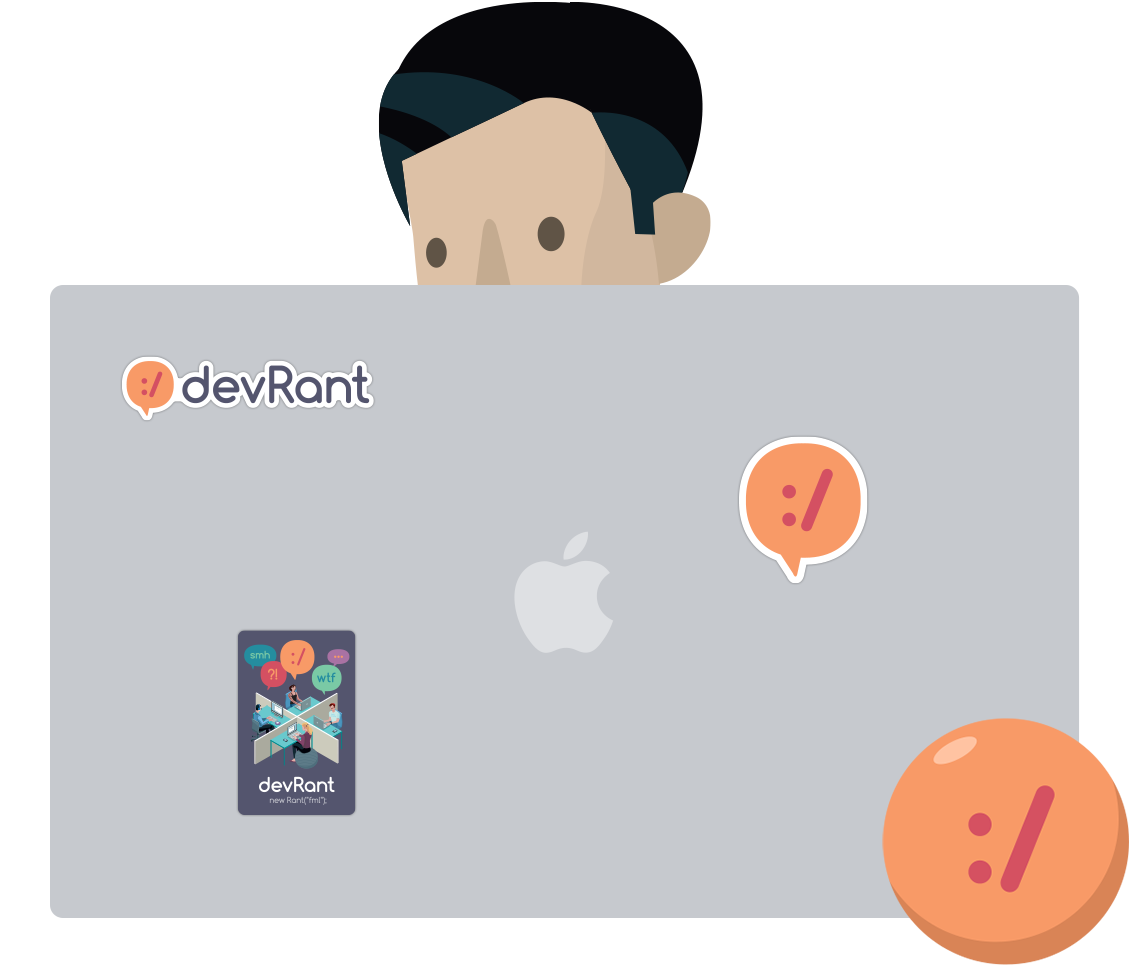Join devRant
Do all the things like
++ or -- rants, post your own rants, comment on others' rants and build your customized dev avatar
Sign Up
Pipeless API
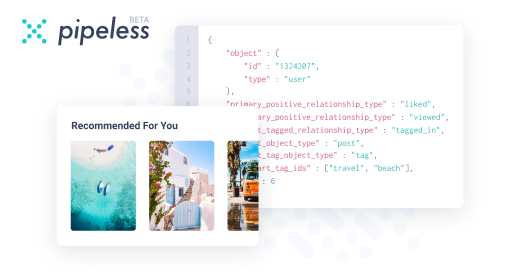
From the creators of devRant, Pipeless lets you power real-time personalized recommendations and activity feeds using a simple API
Learn More
Search - "usability testing"
-
I really enjoy my old Kindle Touch rather than reading long pdf's on a tablet or desktop. The Kindle is much easier on my eyes plus some of my pdf's are critical documents needed to recover business processes and systems. During a power outage a tablet might only last a couple of days even with backup power supplies, whereas my Kindle is good for at least 2 weeks of strong use.
Ok, to get a pdf on a Kindle is simple - just email the document to your Kindle email address listed in your Amazon –Settings – Digital Content – Devices - Email. It will be <<something>>@kindle.com.
But there is a major usability problem reading pdf's on a Kindle. The font size is super tiny and you do not have font control as you do with a .MOBI (Kindle) file. You can enlarge the document but the formatting will be off the small Kindle screen. Many people just advise to not read pdf's on a Kindle. devRanters never give up and fortunately there are some really cool solutions to make pdf's verrrrry readable and enjoyable on a Kindle
There are a few cloud pdf- to-.MOBI conversion solutions but I had no intention of using a third party site my security sensitive business content. Also, in my testing of sample pdf's the formatting of the .MOBI file was good but certainly not great.
So here are a couple option I discovered that I find useful:
Solution 1) Very easy. Simply email the pdf file to your Kindle and put 'convert' in the subject line. Amazon will convert the pdf to .MOBI and queue it up to synch the next time you are on wireless. The final e-book .MOBI version of the pdf is readable and has all of the .MOBI options available to you including the ability for you to resize fonts and maintain document flow to properly fit the Kindle screen. Unfortunately, for my requirements it did not measure-up to Solution 2 below which I found much more powerful.
Solution 2) Very Powerful. This solution takes under a minute to convert a pdf to .MOBI and the small effort provides incredible benefits to fine tune the final .MOBI book. You can even brand it with your company information and add custom search tags. In addition, it can be used for many additional input and output files including ePub which is used by many other e-reader devices including The Nook.
The free product I use is Calibre. Lots of options and fine control over documents. I download it from calibre-ebook.com. Nice UI. Very easy to import various types of documents and output to many other types of formats such as .MOBI, ePub, DocX, RTF, Zip and many more. It is a very powerful program. I played with various Calibre options and emailed the formatted .MOBI files to my Kindle. The new files automatically synched to the Kindle when I was wireless in seconds. Calibre did a great job!!
The formatting was 99.5% perfect for the great majority of pdf’s I converted and now happily read on my Kindle. Calibre even has a built-in heuristic option you can try that enables it to figure out how to improve the formatting of the raw pdf. By default it is not enabled. A few of the wider tables in my business continuity plans I have to scroll on the limited Kindle screen but I was able to minimize that by sizing the fonts and controlling the source document parameters.
Now any pdf or other types of documents can be enjoyed on a light, cheap, super power efficient e-reader. Let me know if this info helped you in any way. 4
4 -
I just pulled an all-nighter to write an usability testing protocol in Microsoft Word for a medical mobile app.
- statement of consent and privacy declaration; easy: 1 hour
- structuring the protocol and writing the different use cases; easy: 1-2 hours
- layouting the document so the tables don't look like utter shit and adding dotted lines into the columns so the user can write in it without fucking up the whole document when resizing a simple column width; a fucking nightmare: 5 hours
Why is the creation of a nice layout so inefficient to the point where I'd rather design a form in CSS and send it to my printer, get your shit together!3 -
To the UI/UXs... Which of these approaches is more Mobile User Friendly?
- A single screen with all 12 form fields visible to the user, where only four of these fields are optional and inputs are validated on submission.
----- OR -----
- A single screen with fields split into 12 sub screens, a form progress bar at the top, a next and previous button with "skip" button for optional fields, with inputs validated progressively.
You can imagine the contents of the form like the ones on surveys. I have already implemented the second option but in doubts of its friendliness, I also had previously implemented something similar to the first but with criticism from colleges stating it's too much fields in one screen.
I would love to see from your view and learn from your experience... What do you think?8